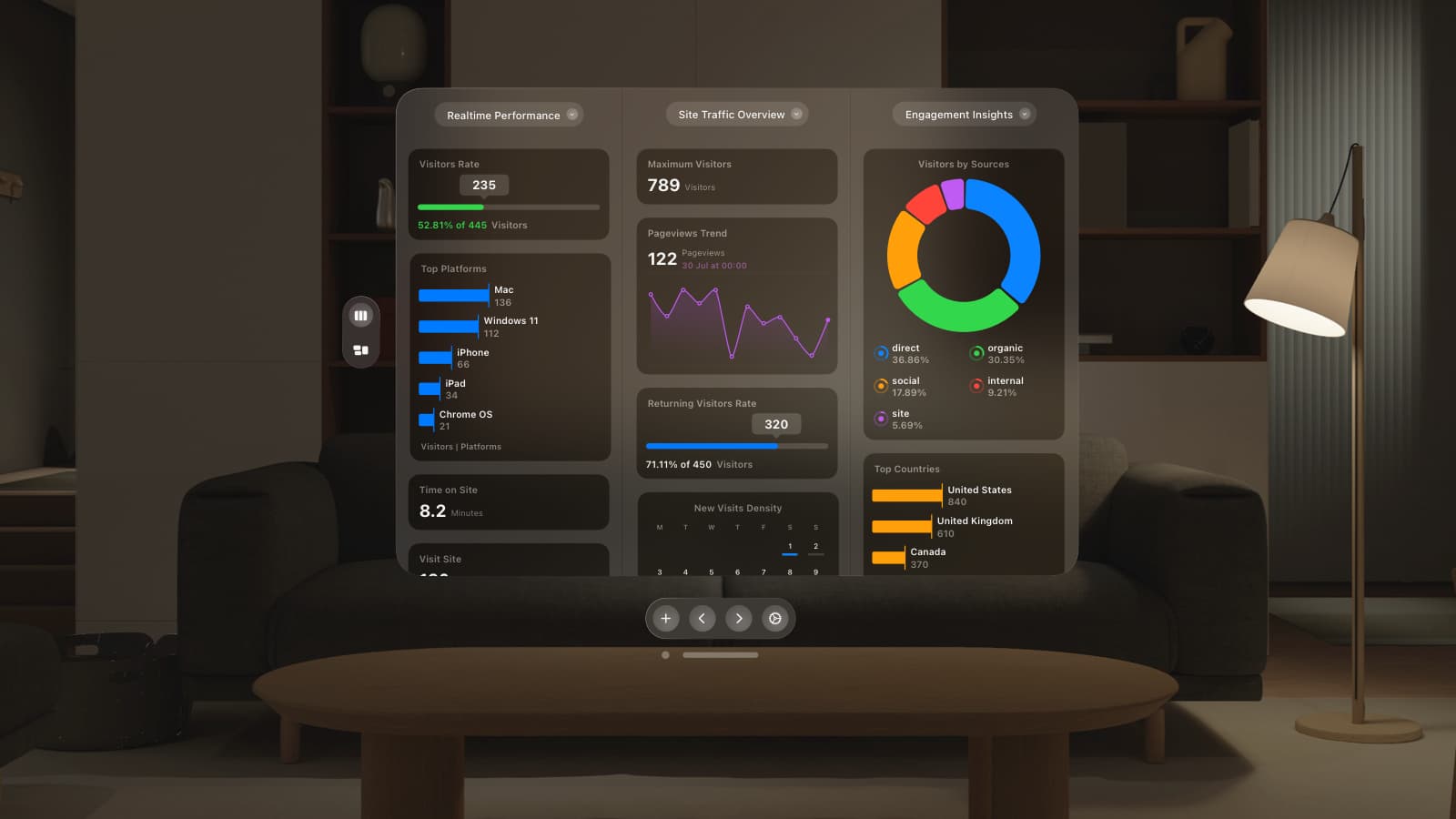Since we launched the redesigned GoSquared over a year ago, we’ve learned a lot from customers about how they use and interact with every tiny little feature in the interface. We’ve also launched a whole new app, People CRM, since then, adding a bunch of new functionality and power to the platform.
It’s no surprise, then, that we’ve found a few ways to improve parts of the GoSquared interface. One important part of GoSquared is getting a big update today – Project Settings.
The new Project Settings makes it easier to view and edit your site-specific preferences. In Project Settings, you can set up Notifications for traffic spikes and for user activity, you can share your site analytics with your team, you can set up integrations with third party services, and you can block visitors and IP addresses from showing in your reports.
What’s different?
The new Project Settings is designed to allow us to build a few more additions that are on the way. Alongside being a forward looking design, we’ve made some improvements that benefit everyone today:
- Project Settings is now a full screen panel, rather than a modal, so there’s more space for helpful information about each feature in Project Setup.
- Project Settings now works on mobile devices so you can access your key settings wherever you are.
- The interface of Project Settings has been given a lot of love so all the key functions are much neater and easier to use.
When will this be available?
The new Project Settings is available to everyone right now – just sign in to your GoSquared account, and head to Project Settings in the sidebar.
If you don’t have a GoSquared account yet, you can get started for free today.