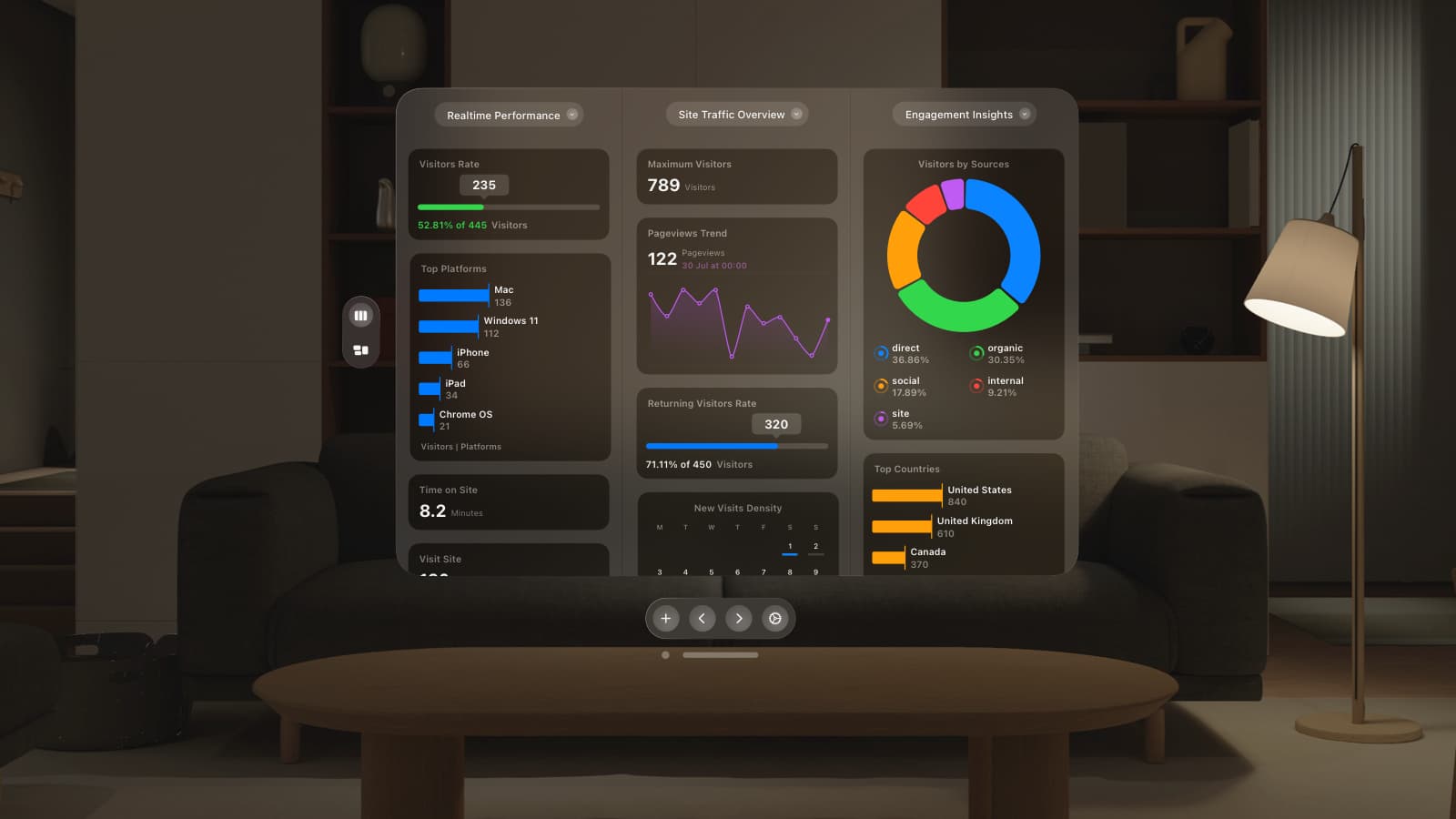At GoSquared, we’re extremely fortunate that, as a software company, all we need for work is ourselves, and a laptop. We can work from anywhere.
But when you’re a team distributed around the world, as many of us are these days, there’s a long list of challenges in working together effectively.
When working remotely as a team, these are some of the top questions that need answering:
- How do we ensure the team is on the same page at the start of the week?
- How can we ensure meetings are effective?
- What do we do about conveying information to others on the team who may be in a different time zone?
- How can we help our team follow a process for common tasks?
- How can we improve internal communication so new hires can ramp up quickly?
- Why is our internal documentation barely ever looked at?
To help answer a lot of these questions, we use a bunch of tools – one of them is Notion.
For context – GoSquared helps marketers and founders build a highly engaged customer base through experience-led engagement tools. We’re a team of ~10 people and primarily based in London, but have a growing number of team members distributed around the world – from California to Costa Rica to Edinburgh.
What is Notion? A simple explanation
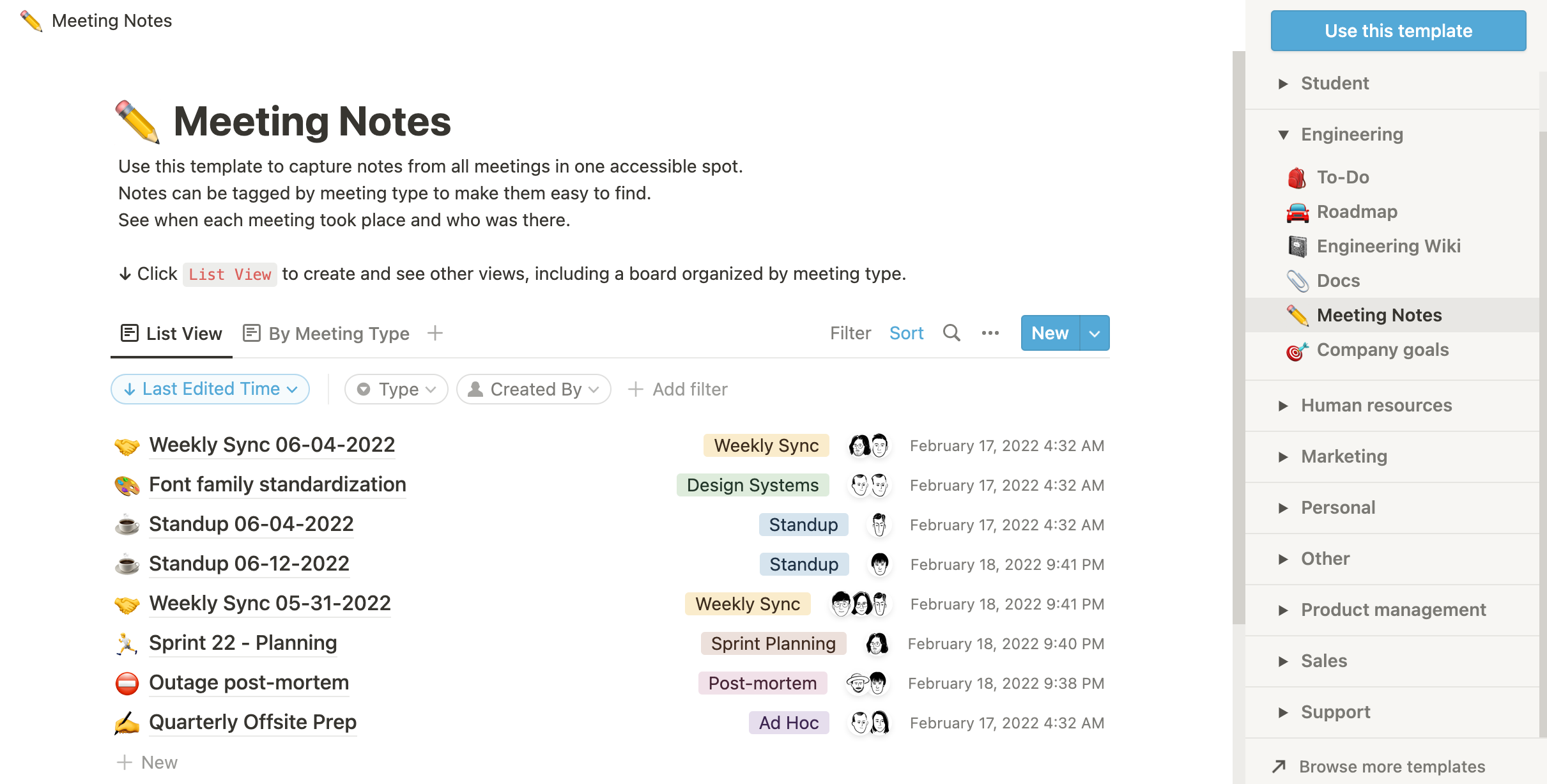
Quite simply, Notion is a place where you can write things down. Acting as an all-in-one workspace for your notes and tasks, Notion gives you a clean open space where you can think, write and plan the likes of to-do lists and meeting notes. Plus document research, create work agendas and much more.
So, think of Notion as the digital version of your Moleskine journal, where not only you can write notes and create ideas off of these notes, but your team can join in too. Notion is available in desktop format as well as via an app.
Sure, you could also use the likes of Word or Google Docs for such tasks. However, Google Docs is designed for content writing as is Word. Using these tools to create notes can soon become overwhelming, especially if lots of different people are involved. Notion solves this problem in an instant in the most beautiful and streamlined of ways.
Furthermore, Notion allows you to create a dedicated page from all of the information. This makes your notes both organised and powerful, rather than having to sift through endless comments, documents and folders. So not only does Notion look great, it makes life far easier too – especially if you’re trying to manage a team.
Enjoy this post so far? ➡️ ✉️ Subscribe to our newsletter for free, and receive our latest industry expert advice on how to grow your business.
Switching from Dropbox Paper to Notion

For internal documentation, we used to use Dropbox Paper – a beautiful writing experience with easy team collaboration, but we kept running into a few issues (that we’ll get into shortly), and decided to switch away.
A great typewriter

We loved Dropbox Paper for its writing experience, and its no-nonsense, effortless team collaboration. Real-time editing, commenting, and “just copy the link to share” made it a fantastic tool as we started to get more serious about internal documentation.
Most people shouldn’t be given the option to choose a font.
When we started using Paper, many asked us why we didn’t just use Google Docs. One of the biggest reasons was in relation to the above quote – most of the time, all that matters is getting your thoughts written down.
To write a note, Google Docs (and most word processors) have far too much choice for layout and design. Most people aren’t naturally designers, and the more choice given, the more opportunities there are to mess a document up.
How many times have you copied text and pasted it into Google Docs / Word / Pages to find you’re suddenly writing in a different font with a slightly different colour and line-height?
With Paper, and with Notion, you can’t make these basic mistakes – because they limit choice. And for note taking and internal documentation, we feel that’s a great thing.
Challenges with Dropbox Paper
We really did like Dropbox Paper, but we kept running into a few critical issues that drove us to look elsewhere.
Finding files
Across the team there were so many valuable nuggets of wisdom being written in Paper. But it always felt like navigation was an afterthought – it was so hard to find documents once they had been created.
Search in Paper was OK but it always felt like a chore to use it to find a document you wanted instantly.
Paper vs Sheets vs Keynote vs Dropbox
Paper catered to our needs for written documents, but often members of the team would want to convey a point using more than just words – often with tabular data, graphs, or visually as a deck.
Paper had a lovely “Presentation Mode” which certainly helped with turning notes into something presentable, but there was often confusion in the team as to what tool to go to when trying to put together a plan.
What also felt very odd was that, despite being made by Dropbox, Paper sat outside “normal Dropbox” where our other files and folders lived.
So we ended up having Paper docs, Apple Pages docs, PDFs, Keynote files, Google Sheets spreadsheets, and more spread across several products.
As you can imagine, this became chaos.
No desktop app
Paper always lived in a browser tab. Not the end of the world, but just a tiny point of friction that added up to make it less likely people would refer to it throughout their working day.
Making the switch to Notion
A few of us had been playing with Notion for a while – more as a tool for our personal needs. This made it easier to experiment in our own time, and meant that we didn’t switch to Notion “blind” – we knew what we were switching to before we started to migrate the team.
Unfortunately, at least at the time, there was no easy “Export all from Paper” or “Import all from Paper” option. In some ways, we viewed this as a feature, rather than a bug – it gave us the opportunity to rethink our internal documentation from the ground up.
Concerns
We had a few concerns when considering Notion – no tool is ever perfect!
One aspect we were skeptical of was how much we could transition to Notion. On the Notion marketing site, their pitch is to replace many well established tools: Google Docs, Evernote, Confluence, Trello, and Google Sheets.
If that doesn’t make you frown with skepticism, then I don’t know what will! We had no intention of dropping Trello, or Google Sheets, and we were worried that adopting Notion would cause more confusion across the team of what should belong where.
We also purely wanted something for documentation, not a monolith product to replace all our other tools.
But as we started to play around, we realised it was relatively easy to focus our energy on using Notion for documentation, and started by steering clear of questionable use cases like spreadsheeting and task boards.
Archiving docs in Paper
Another thing that bugs us – and more so as our team grows – is having duplicate (and often old) information lying around in multiple places. It’s a recipe for disaster.
For every doc we migrated (by hand) from Paper to Notion, an important part of the process was to archive the doc in Paper, and leave a note on it, so that no one needs to worry about irrelevant info. Out of sight, out of mind.
Start small
One of the beautiful things about Notion is that we could start small, and utilise more of Notion as we got more involved.
When you create a doc in Notion, you can move it around in the hierarchy without breaking any links to it. At first, it might be daunting, or concerning to think “should I put this doc here, or there?” – but it doesn’t matter too much. Just place it where you feel it makes most sense today. You can move it later, and everything will still link together.
We began by creating a series of “playbooks” – a concept we already had in Dropbox Paper but that was rarely used across the team due to how hard it was to find in the labyrinth of Paper docs.
Show, don’t tell
Rather than talking you through how our usage evolved, we thought it’d be more helpful to show you how we use Notion today. So here’s a selection of the key ways we’re using Notion, with templated you can grab off the shelf if you want!
General organisation and documents
One of the pros and cons of Notion is that the choices for how you organise your setup are practically unlimited.
We’ve tried a fair few ideas out, and our current setup is working well for us. There is no right or wrong – it all depends on your needs, your team size, your internal structure – so take what you want from the lessons we’ve learnt.
Playbooks

Our playbooks are documents that outline how to perform certain tasks – whether it’s setting your out-of-office autoresponder, ordering t-shirts, or the process for connecting to our VPN.
Our general rule is if you find yourself having to do something more than three times, write it down – aside from helping others tackle a task, it often helps your future self.
Our playbooks are now probably the most disorganised part of Notion – as they’re not in a database, and don’t currently follow a template of any sort. We’re going to change this!
Organised by department

While links won’t break if you move documents around, it’s better if things can be in consistent places so that everyone on the team can build familiarity with where to jump to.
Early on we chose to implement top level sections for each department. This has made it easier for sharing and permissions, so that everyone in the “Marketing” team has access to the top level “Marketing” section of Notion, without them needing access to other areas that’ll be less relevant to them.
Centralised docs database

Where is that doc that Russell wrote about pricing back in February?
Until recently, we had docs (pages) strewn across Notion within each department. This turned out to be one of the downsides of organising by department.
For example, in the quote above, a doc where we outline thoughts on pricing might belong in Sales, or it might be in Marketing. Or it might be in Customer Success. Or it could be in Product. Who knows?! It might also be within a page within a page within a page within any department.
Again, there’s not necessarily a right or wrong answer – it’s often hard to definitively categorise a document.
So instead of having pages laid out all over the place, we’ve migrated to having a centralised “Docs” area of Notion.
Each document in our Docs database has a bunch of properties including a set of tags for each Department, the original creator, its current status (in progress, done, archived), and a set of contributors.
This doesn’t fly in the face of our “organise by department” decision though – to have the best of both worlds, we use Linked Databases…
Extensive use of Linked Databases
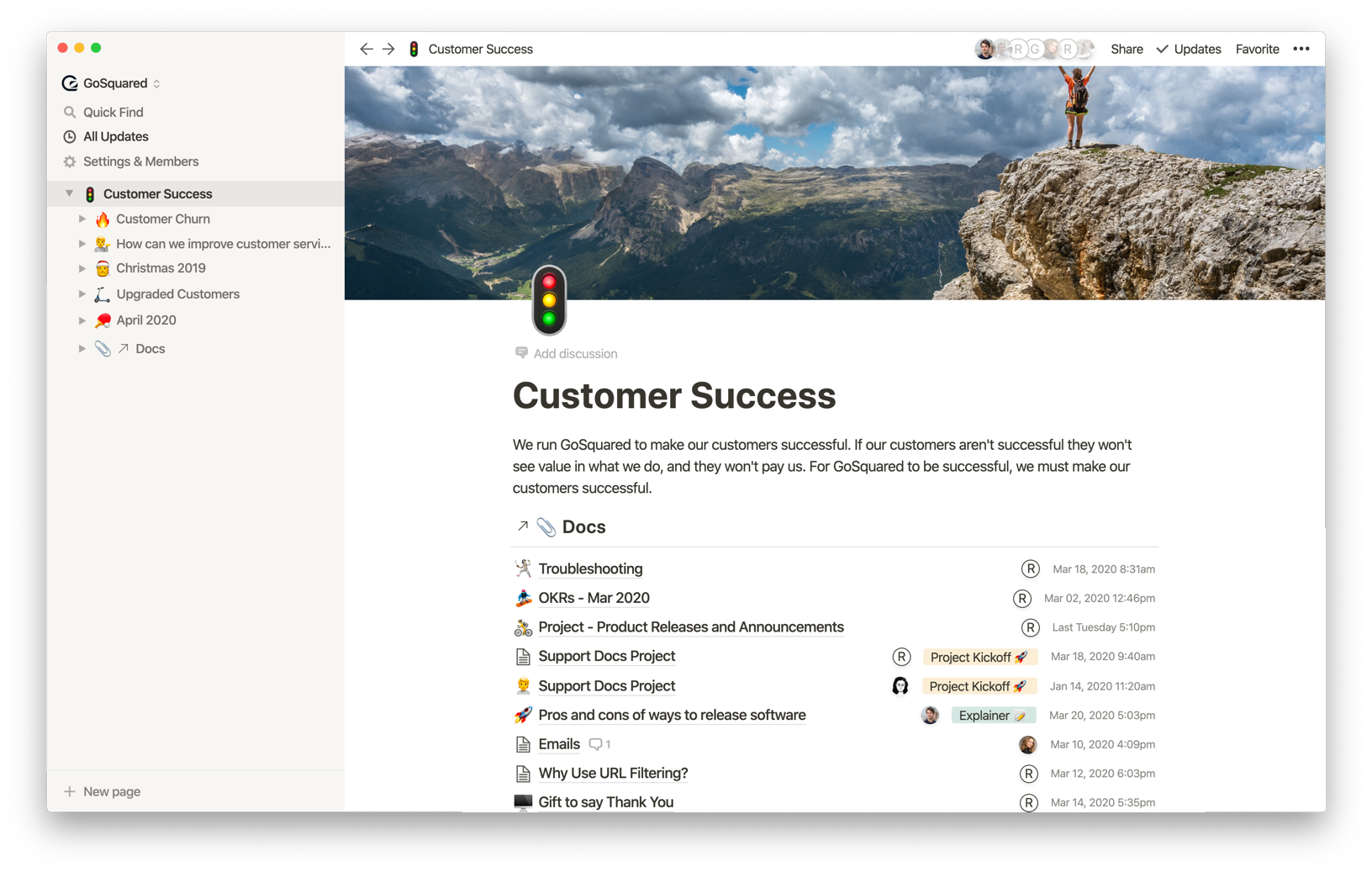
Linked databases sound complicated.
It took us a while to get confident enough with Notion before we started to make use of Linked Database.
It turns out that Linked Databases are one of the best things about Notion. They’re incredibly powerful. But with great power comes great responsibility.
Linked Databases enable you to grab data from one of your databases and embed it into another area of Notion. You can filter, present, and sort the data however you like. So as long as your original data is in a database, the ways you can make use of it are endless.
For example, now that our docs are all in our Docs database, we have a Linked Database on the top level of each department. We filter the Linked Database to only include docs in the database with the tag of the current department (e.g. in Marketing, we only show docs tagged with “Marketing”).
This was, when someone on the Marketing team creates a doc, it’s where they expect it to be, but is also discoverable in the global Docs database. If the doc changes in scope and needs some input from Sales, just add the tag “Sales” and it’ll be available for the Sales team to see.
Notion personal home screen

One of the most recent inventions in our usage of Notion is to have a personalised “home screen”.
We originally started with a more general homepage – more like a traditional “wiki” or intranet. But it always fed odd, and barely used, because the navigation of the sidebar duplicated most of the links we had on our homepage.
Because we’ve been making so much use of Linked Databases, it dawned on us that you could create a page dedicated to yourself – with the items you care about, and nothing you don’t.
The screenshot above shows my home screen – with my current OKRs at the top to keep me on my toes. It shows the lessons from previous OKR cycles to push me to avoid falling into bad habits. And it reminds me of my upcoming meetings for the rest of the week.
OKRs
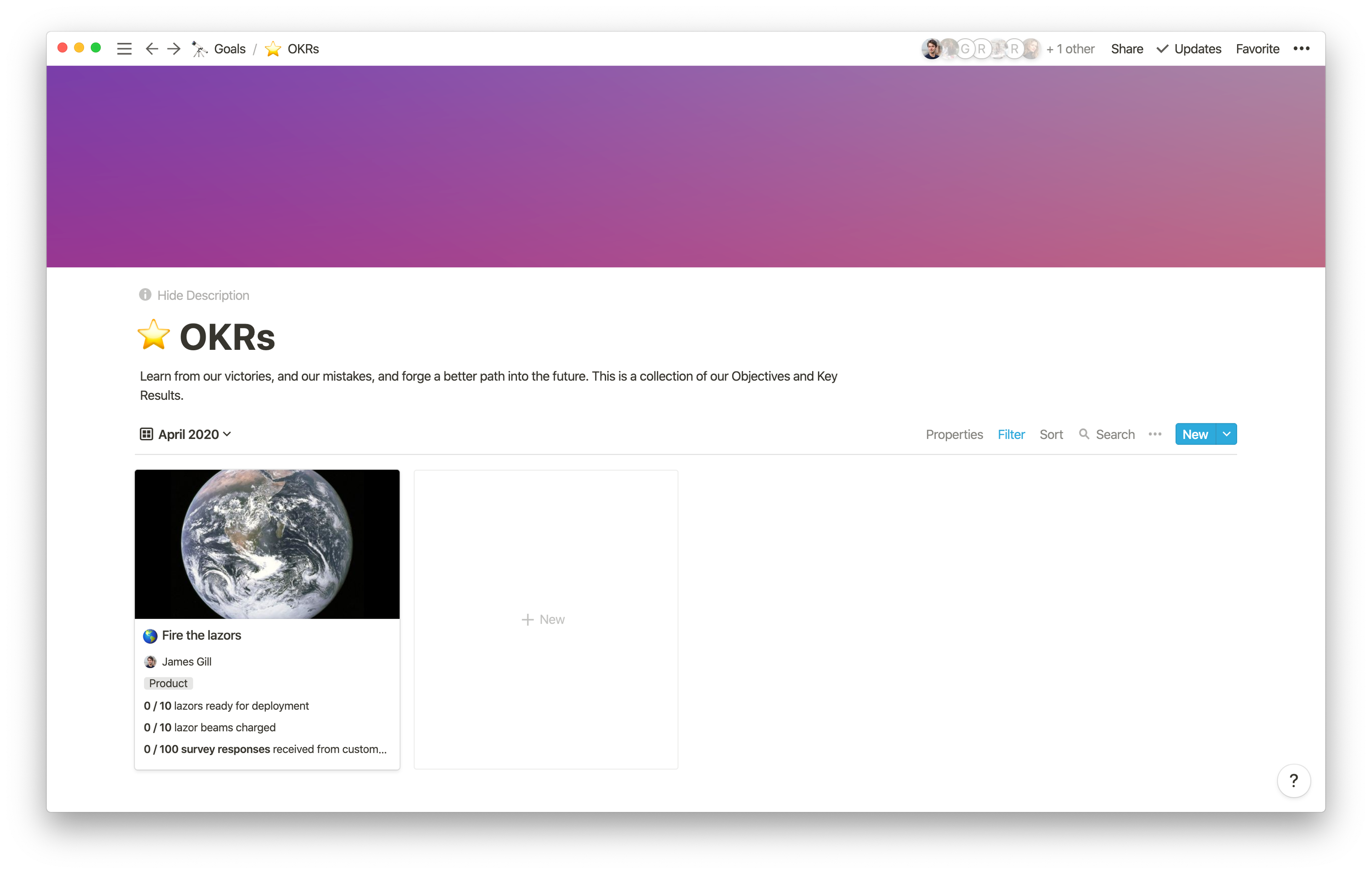
We use the Objectives and Key Results (OKRs) to align the team around goals.
Out of all the founders we’ve spoken to, we’ve probably met more that have struggled with the OKR framework than have found success in it.
We can’t profess to have OKRs “nailed” yet – we’re still on a journey with them, but we have found a happy place with using Notion to assist with the process.
Objectives

We use Notion databases with a template for OKRs.
By default, we use the Gallery view, and each objective is created as a card. Within each card, we have three key properties – for each key result.
We also have tags for the owner, department, and OKR cycle so we can easily filter the view for what we need.
What’s great about utilising the Gallery view is OKRs become substantially less dry – every owner can set a cover picture and an emoji. While a little visual flair isn’t going to help us hit our 2020 goals on its own, anything to help with team engagement in this area is a huge win as far we’re concerned.
Free template! Want to use this setup for OKRs in your own company? Grab our Notion template for OKRs!
Lessons
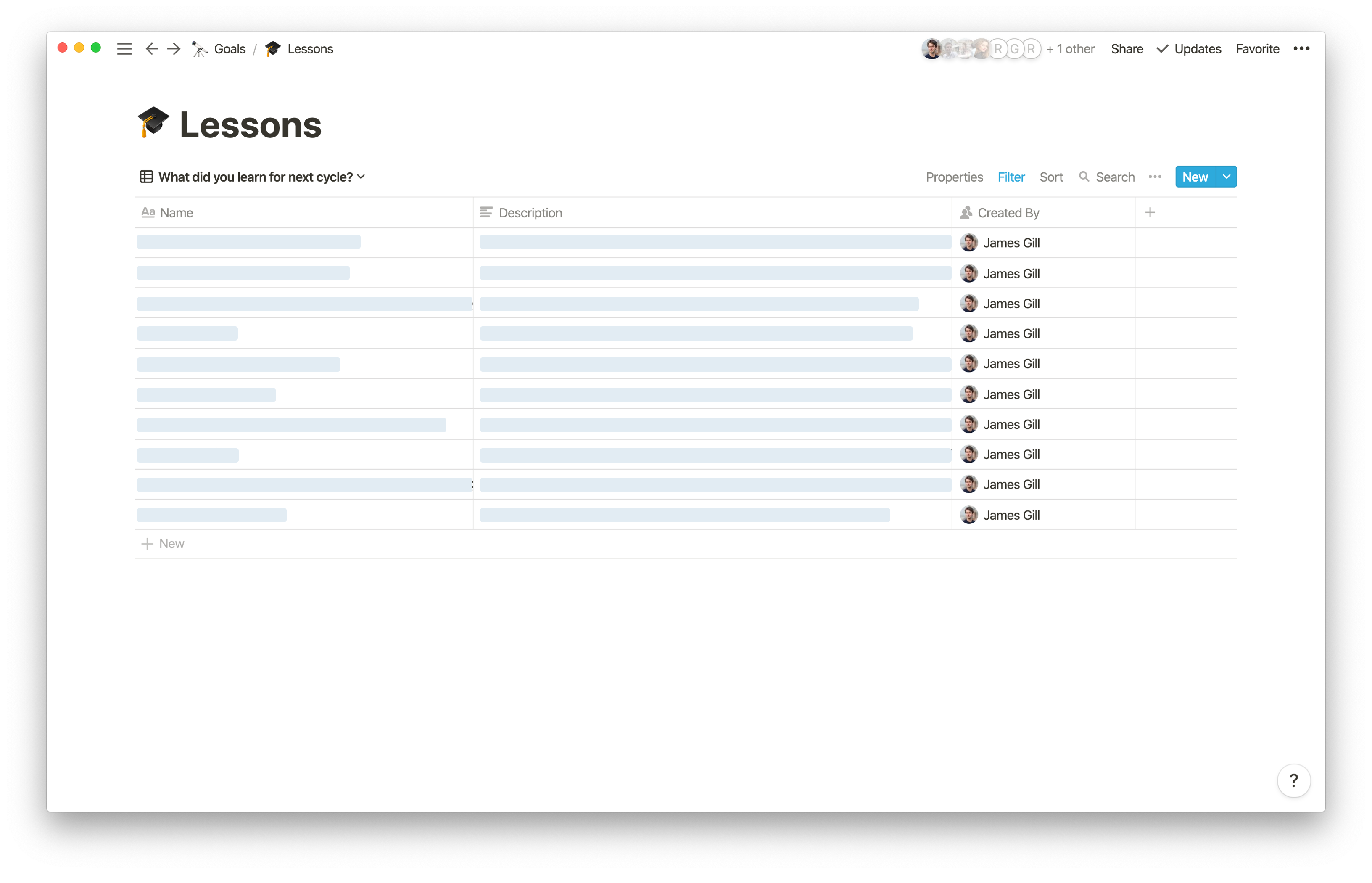
This is where we get to Notion-ception levels of Linked Database usage. We are about to go a layer deeper right here.
At the end of every OKR cycle, we take time to reflect. Every member of the team takes some time to look back at the cycle, and outline a few points on each of the following:
- What went well?
- What didn’t go so well?
- What did you learn for the future?
With a team of people that just want to “get on with it”, doing a task like this can feel dreary and backward-facing.
Is this really something I need to spend my time on when I have so much that needs to get done?
These notes used to get thrown together, and left to go stale as soon as they were written. It always felt like a waste – everyone is taking time to share what they’ve learnt, but it’s all sitting in old docs buried deep inside a folder structure.
So we changed things up – we created a database for “Lessons” – shared across the team, so anyone can see everyone’s lessons and learn from them.
Where things get really crazy though is we link each lesson database entry to its related objective in the other database. So at the end of an OKR cycle, you just need to open the card with your objective on, and fill in the embedded tables (Linked Databases) with what went well, what didn’t, and what you learnt – and then they magically appear in the Lessons database.
What’s great is everyone can then make use of these lessons in all manner of places – like pinning them to your personal home screen as a constant reminder, or filtering for them when you’re next thinking about your objectives.
One Caveat

One of the challenges with our use of Linked Databases at the time of writing is we couldn’t “self reference” a database entry. So for an OKR card, we want to show a linked database filtered to items that only reference the OKR card you’re in.
In the above screenshot, we’d really love to write “This Page” in the “Select a page” menu.
As far as we can tell, this isn’t currently possible. But if it is, then please let us know.
Update: We’re thrilled to see that in early May 2020, Notion addressed one of our biggest frustrations here – you can now reference the current page within a template! Thank you so much, Notion team!
Meetings
We love Basecamp’s approach to meetings.
We try to keep meetings to a minimum at GoSquared, but when we do need a meeting, a lot of the inputs and outputs happen in Notion.
As a general rule for meetings – if it’s not in Notion, it’s not happening.
General meetings
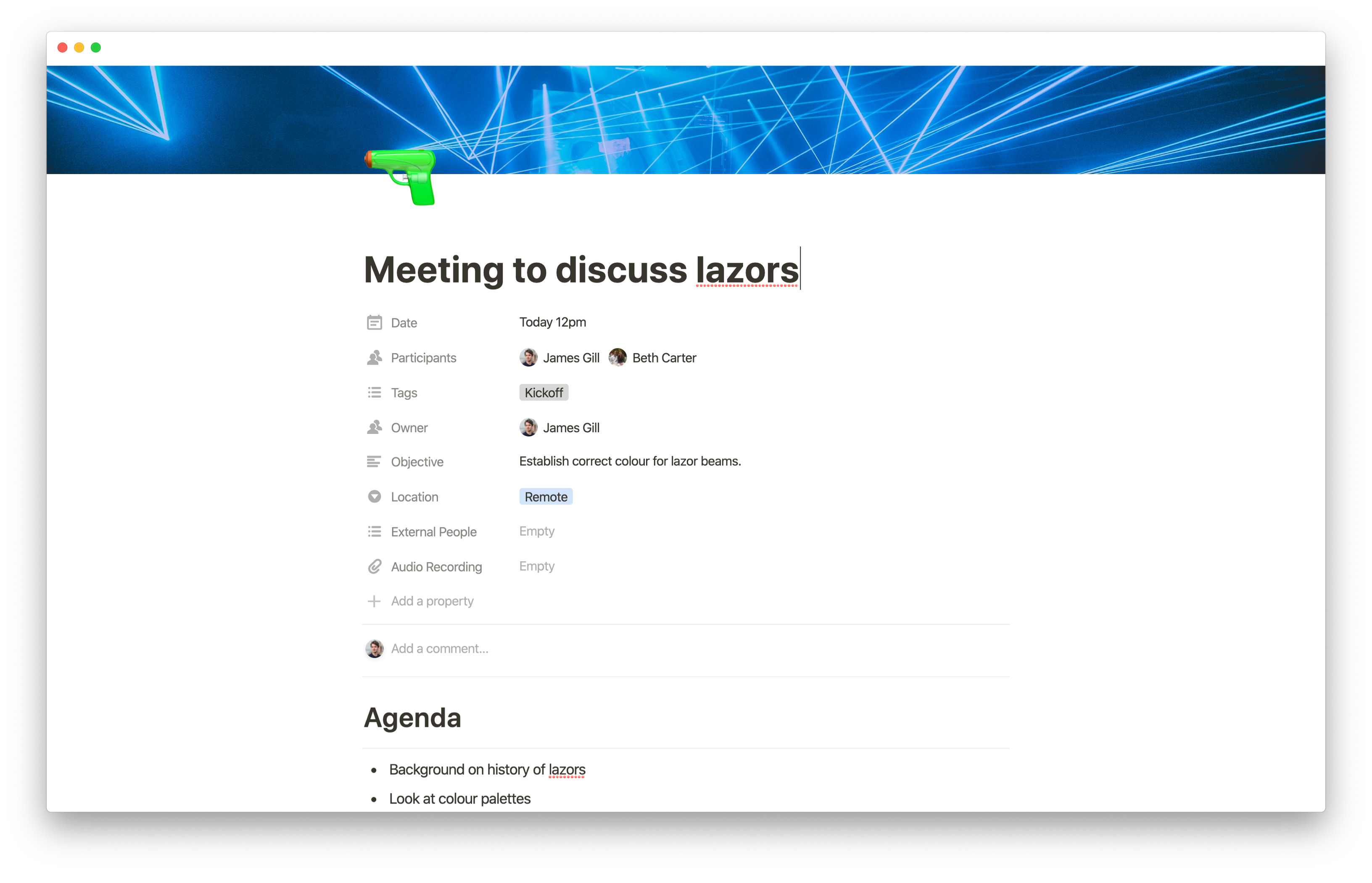
All meetings are recorded in our “Meetings” database. By default, we set this to the “Calendar” view.
We have a template for Meetings that has the following simple structure:
- Agenda
- Notes
- Outcomes
Elements of a good meeting doc
Something we’ve evolved considerably is the properties we have for meeting docs. We now have the following properties for meetings:
- Date and time – when is this meeting happening?
- Participants – who’s in the meeting?
- Tags – e.g. “Sprint”, “Sales”, “Kickoff”, etc.
- Owner – the person responsible for the meeting, the doc, the notes, the outcomes, the timekeeping. If empty, usually a good sign the meeting will be a mess.
- Objective – what is the goal for the meeting? Agree on a plan? Gather ideas? Again, if empty, usually indicated the meeting will be a mess.
- Location – always set to “Remote” right now.
- External people – anyone outside the company who’s joining – e.g. a customer, partner, or investor.
- Audio recording – if there is permission from the team, an audio recording of the meeting for future reference, and to benefit anyone who can’t make it. More on why we record meetings.
Weekly kickoffs
Every Monday morning we have a kickoff meeting with the whole team. The meeting lasts an hour and is a chance for everyone to share an update on how their department is doing against their OKRs.
We’re always evolving our kickoff meetings as the team grows.
We have a template for kickoffs that makes heavy use of Linked Databases – everything from our OKRs to our product roadmap board, to our demo calls are referenced in the kickoff.
The template has evolved to be a handy crutch for every team member to lean on for their section of the kickoff. We have a clear agenda, with timings, so each person can prepare for what’s needed ahead of time and present effectively.
Free template! Want to use this template for running weekly meetings in your own business? Grab it now!
Sprint meetings
Similar to our weekly kickoffs, we run a sprint process as a product team. We do a retrospective of the previous sprint, and decide what will be worked on for the upcoming sprint.
Most of our product process happens in Jira, but we use Notion as a lightweight doc to keep track of notes and other action items from the meeting that don’t belong in Jira.
Catchups
One of the most valuable types of meetings we regularly do is our one-on-one catchups.
Every two weeks I catch up with each person who reports directly to me. These meetings are always valuable – they’re an opportunity for team members to give and receive feedback, to vent frustrations, share their ambitions, and more.
I always write up the notes for catchups straight after they’ve happened. By default, catchup meetings follow the basic “General Meeting” structure:
- Agenda
- Notes
- Outcomes
Recently, we’ve added a section for feedback to encourage the team to seek out feedback and give it more frequently.
Caveat – Keeping catchups private
Catchups are always private, so we obviously don’t make these notes available to the whole team.
This is a little challenging in Notion though – they unfortunately can’t just sit in the main “Meetings” database with more strict permissions. Items in a database must obey the sharing settings for the whole database.
So instead we have a “Founder Meetings” database which is essentially the same format and structure as our main “Meetings” database.
We use the Founder Meetings database for other private meetings such as hiring discussions and other regular catchups.
One of the issues with this setup, though, is that when we share a catchup doc with a team member, they don’t sit in a database for the team member – they just sit in their sidebar in Notion. So some team members now have a list of 10s of catchup docs polluting their sidebar. We haven’t yet established a neat solution for this – again, we’re keen to hear if others have solved this.
Department specific
Content calendar
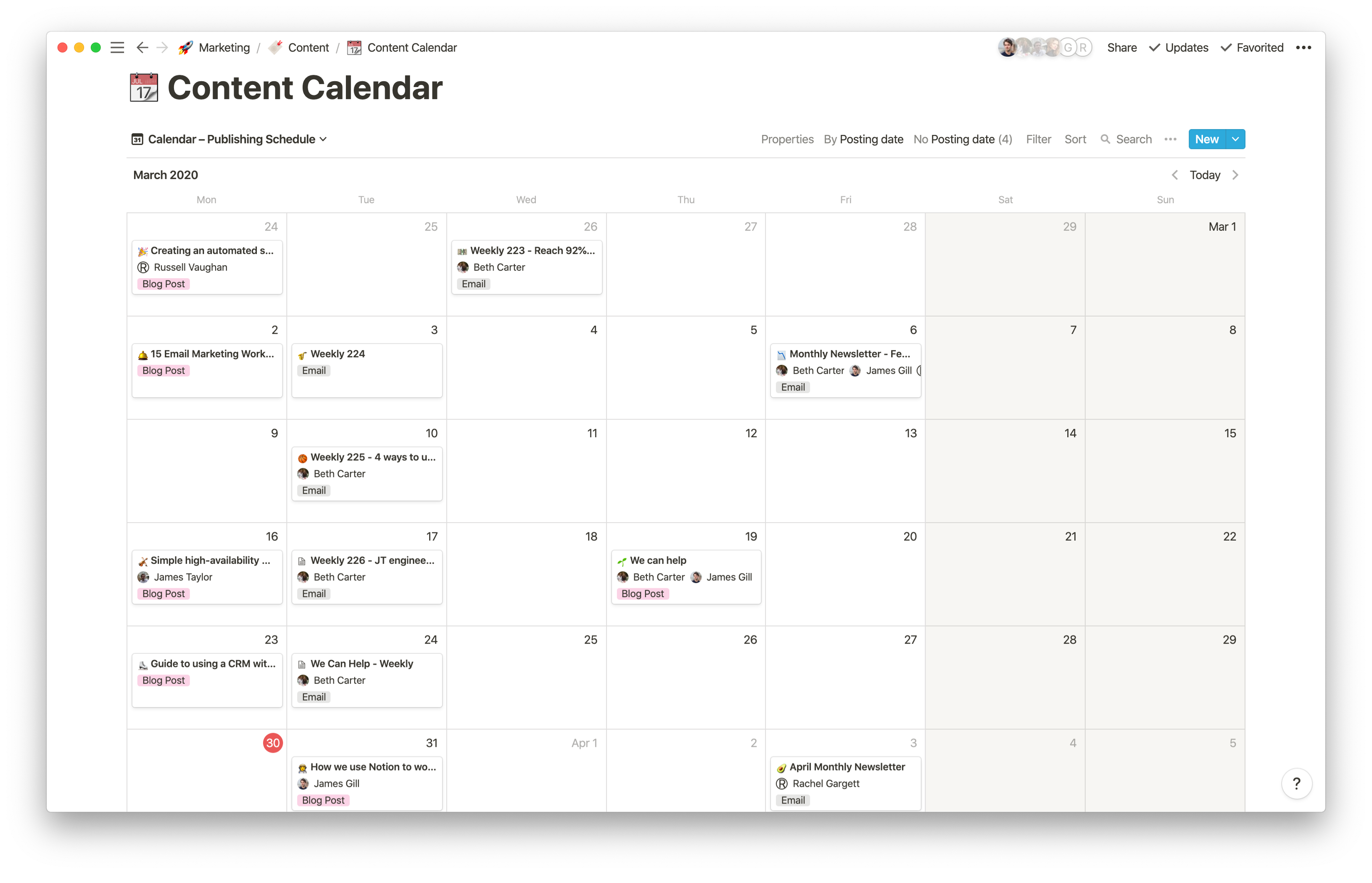
The draft for this very post is being written in Notion, inside a database. Oooh meta.
We loved Dropbox Paper for writing blog posts – ditto everything we said about having a great typewriter, and effortless sharing. We kept writing articles in Paper for a while after we switched to Notion, until we came up with another excuse to use a Notion Database…
Our Content Calendar is a centralised place for all our content plans – our blog posts, our weekly newsletter, our monthly email to customers, and our podcast episodes.
Writing posts in a database

Another tremendous benefit of having our content in a database like this is that we can use it to help us plan our content more effectively:
- We can understand what will be published when – avoiding overlaps or slow periods.
- We can see when written content needs to be complete by.
- We can see when we need artwork by to hit deadlines.
- We can set a clear owner for each piece of content.
- We can even keep track of our best performing content by feeing in KPIs such as “pageviews in first 7 days”.
Free template! Want to use our content calendar to help with running your own content schedule? Grab our template!
Product roadmap

Our product roadmap is a database. Every major feature has an associated spec document, and each of these sits inside the database with a bunch of tags and other properties.
By default, we use the “Board” view for presenting the product roadmap, but we also have other views for filtering by product (Analytics, Live Chat, Customer Data Hub, Automation if you’re interested).
Our original roadmap board was in Trello – we were heavily inspired by Monzo’s public Trello board (alas, it’s no longer available, but there’s a post explaining it) had when they first launched.
We were highly skeptical that importing a board of this size from Trello would work, but it felt like magic – every card, every piece of text, every emoji – they all moved over like a charm. Perfect!
Free template! Want to run your product roadmap in Notion? Grab our product roadmap template.
Product specs

Our product specs used to live in Dropbox Paper, while our roadmap lived in Trello.
When we started using Notion, we simply added new pages under the “Product” department in Notion. Before too long, we were drowning in docs and pages within pages. It was becoming a mess, but it was nice to set an emoji for each feature we were working on.
At around the same time as importing our roadmap board from Trello, a supremely ingenious realisation hit us – why are our roadmap and our product specs separate? Why aren’t they together as one?
Again, one of the great things about Notion is the ability to move docs around flexibly – so we simply dragged each page in our product specs area of Notion into the product roadmap database. As if by magic, we now had a roadmap board full of features and improvements – and the spec was ready at just the click of a card!
Product spec template
One of the other benefits of this transition is that we created a template for product specs. For the first time, introducing just enough process to ensure key areas are considered when outlining a feature or improvement to work on.
Free template! Want to use this as a template for your own product specs? Why not! Grab ours now.
Other misc tips and tricks
- Emojis are free – use them extensively. It’s a great way to avoid docs becoming too dry.
- Cover photos are free – same as with emojis. They’re a fantastic way to brighten up an otherwise dull doc. Hooray for Unsplash!
- Constantly prune – if everyone on the team can delete / archive disused docs, it’ll help the whole team.
- Assign an owner – we’ve found with almost all tasks – both in life and in business, and in Notion – the chance of something being done is closely correlated to the number of people assigned to that task. The optimum number being exactly one. Too many assignees and everyone thinks someone else has it covered. Zero assignees and no one looks at it. Having one person on the team as “Notion police officer” has helped to keep our setup in good shape.
Our wish list for making Notion even better
No tool is ever perfect – having used Notion for over six months, here are a few wishes we hope can be made true.
- Open Notion links in the desktop app by default.
- Some form of tabs in the Notion desktop app so it’s easier to have multiple docs on the go at once.
Self-reference a database entry when using Linked Databases.Update: as of May 2020 this is now possible!- Granular permissions on Databases so you can share just a subset of items.
- The ability to sign in with both a personal email address and a work email address so you can more easily use Notion for both personal and work use, with totally separate accounts.
- It’d be amazing if you could have properties on a doc that were dependent on another property. For example – if a meeting doc has the tag “Demo” then we also want to capture info like “customer name”, a link to our CRM, and more – but we don’t want this info on all meeting docs because it’s irrelevant for most of them.
- Don’t even get us started on the possibilities of an API and developer ecosystem…
Not using Notion yet? Here’s $10 credit
If you decide to use Notion after reading this post, you can grab yourself $10 credit by clicking any of the links to Notion in this article – they feature our referral link.
We haven’t written this post to try to make ourselves a fortune from Notion referral links, but if you feel inspired having read this, let us know – we’d love to learn from your own experiences!