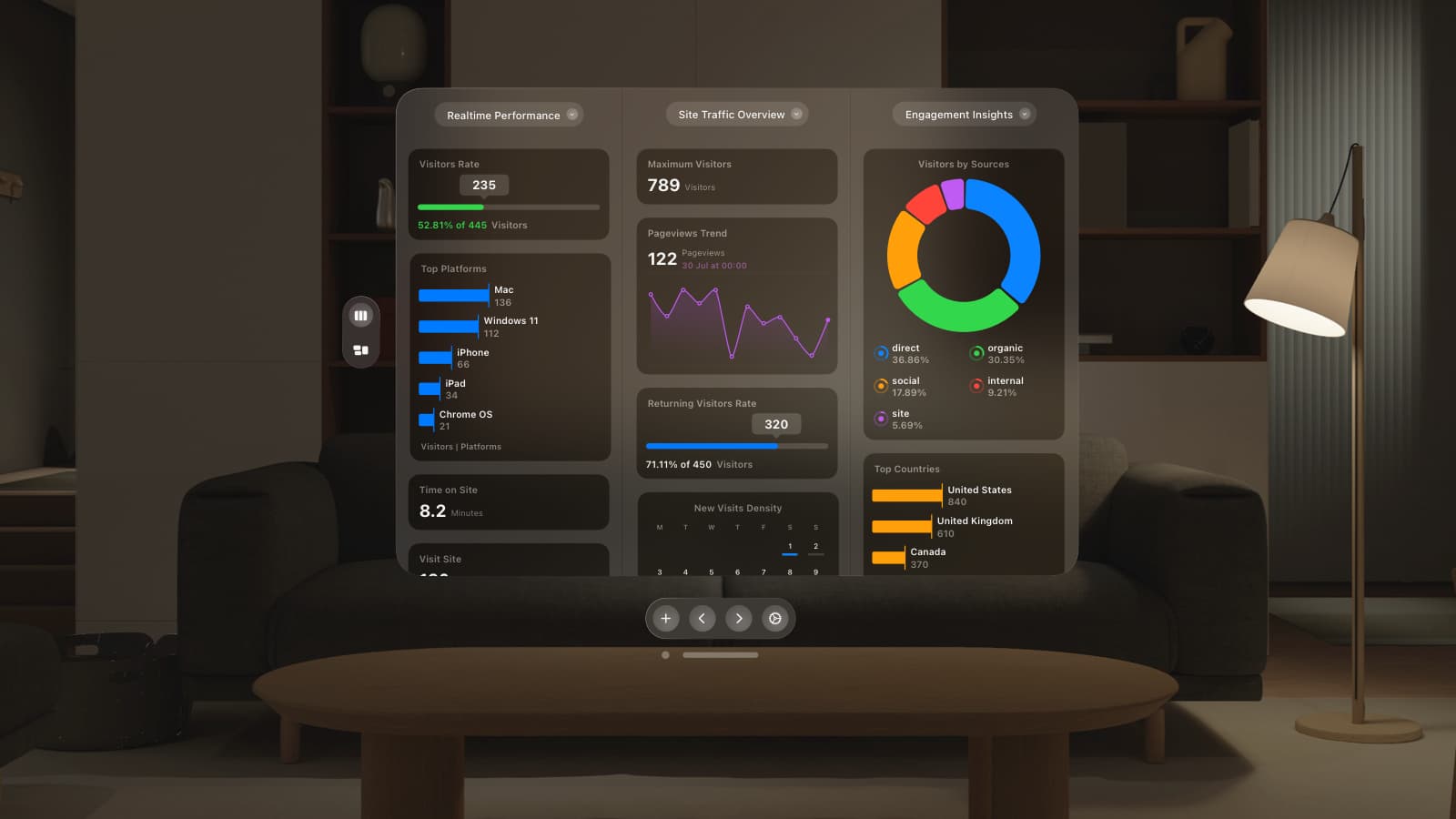A quick tutorial (with an animated Vine!) of how to use GoSquared on iPhone, iPad, and Android.
The same Dashboard, on your iPhone
Did you know that GoSquared works great on your iPhone, Android, and even iPad?
Wherever you are you can see what it is happening to your site right now; meaning that you can get on with the rest of your businesses knowing you’re only ever a one touch away from real-time analytics. We’ve made a Vine taking your through step by step or scroll down for instructions:
Setting up GoSquared on iPhone or iPad
- Go to gosquared.com/home on your mobile and sign in (if you’re on an iPhone make sure you open the Safari browser)
- Select your website to see your GoSquared Dashboard
- Press the “share” icon in the bottom centre and press “Add to Home Screen“
On Android
- Go to gosquared.com/home on your mobile and sign in
- Select your website to see your dashboard
- Add to bookmarks
- Go to your bookmarks section and press and hold on the GoSquared icon
- Press “Add to home screen”