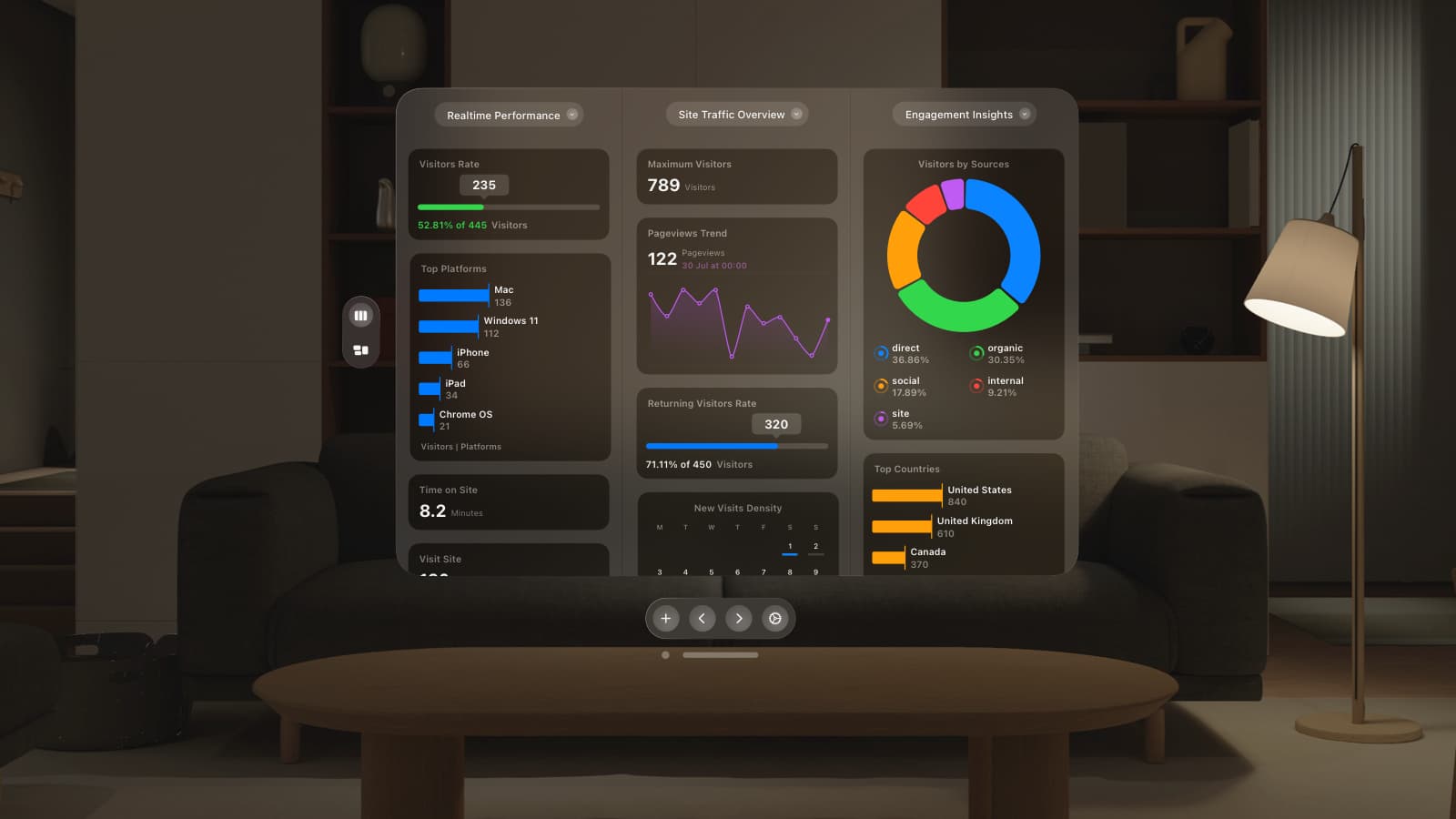In this post, I want to look at how we’ve made it easier to use GoSquared on any device. This article launches our series of in depth posts covering the major improvements in the new GoSquared.
GoSquared on mobile devices
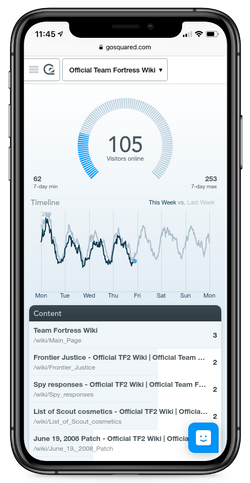
A key requirement of the new design was to ensure anything you could access on the desktop was available on mobile. When you sign in to GoSquared on your phone, you will see the same data and visualisations but ordered and prioritised for browsing on the move.
You can access the sidebar on mobile to jump between Now, Trends and Ecommerce Analytics. It’s also easier to jump between multiple sites on your account.
Combining the new mobile experience with our real-time traffic alerts, you’ll never be out of the loop when away from your desk.
Get an email notification of a traffic spike? You can find out what’s causing it instantly by opening your dashboard anywhere –on a train, between meetings or on the sofa— and get the data you need.
GoSquared on your desktop

It’s no secret that, despite living in a “post PC” world, most of our customers use GoSquared on a desktop. We have optimised the new GoSquared to work beautifully on the desktop, and we’ve made it easier to get to some of the most useful features so you can get more power with less effort.
Sidebar and site switcher
The site switcher enables you to jump between multiple sites in your GoSquared account within seconds. We now have the ability to search for sites within your account, making it easier for customers managing hundreds of sites to get what they need in no time.
We’ve carefully designed the new GoSquared to ensure the latest additions don’t interfere with your day-to-day tasks. When you bring up the site switcher it doesn’t obstruct your dashboard – it just pops up in the sidebar and doesn’t take up any space from your current app.
Keyboard shortcuts
For power users, you can now navigate more of GoSquared with your keyboard. We’ve added some simple keyboard shortcuts, to do things like hide the sidebar ( / ) or bring up the site switcher (s) without touching the mouse. We’re going to be adding more shortcuts in the future.
GoSquared on a big screen TV
Some awesome customers are using GoSquared on big screens in their offices. Having a large live dashboard really helps put their whole team on the same page. We love seeing GoSquared proudly displayed on the office wall. More importantly, we see taking analytics out of the back room and putting it in the hands of everyone who needs it as a fundamental part of our mission as a company. Because using big screen monitors helps give useful insight to more and more people, we’ve kept making improvements to how GoSquared displayed on large screens.
Hide the sidebar
The sidebar makes it easier than ever to jump between apps and sites in your GoSquared account. On a big screen, though, it’s not essential. You can hide the sidebar when on a large screen by simply hitting / on your keyboard, or going to the account popover menu in the bottom right and hitting hide sidebar. You can now dedicate your entire screen to the dashboard.